How to Share a Powerpoint Presentation using Skype
Many of us have had to turn to running meetings virtually in recent weeks, which can be a daunting task if you are not familiar with using virtual meeting software.
Here is a quick guide on how to share a Powerpoint presentation using Skype during a virtual meeting.
Log into your Skype account, create your meeting invite and join your meeting.
Once your meeting is live and you have dialled in, simply click on the share screen button (below) in Skype.
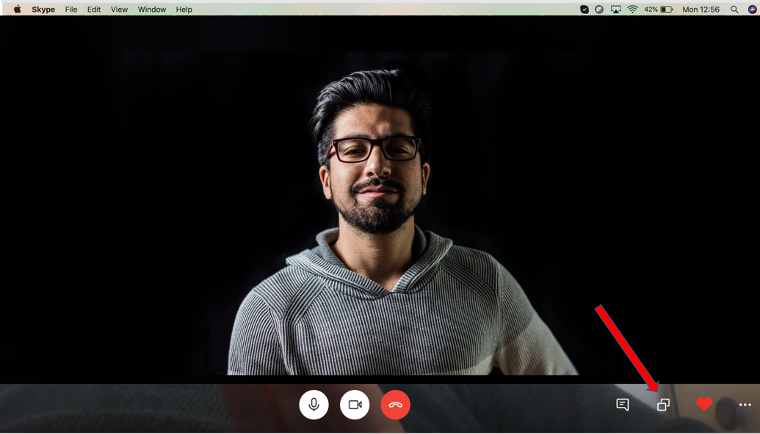
This will automatically broadcast your desktop with your presentation (below).
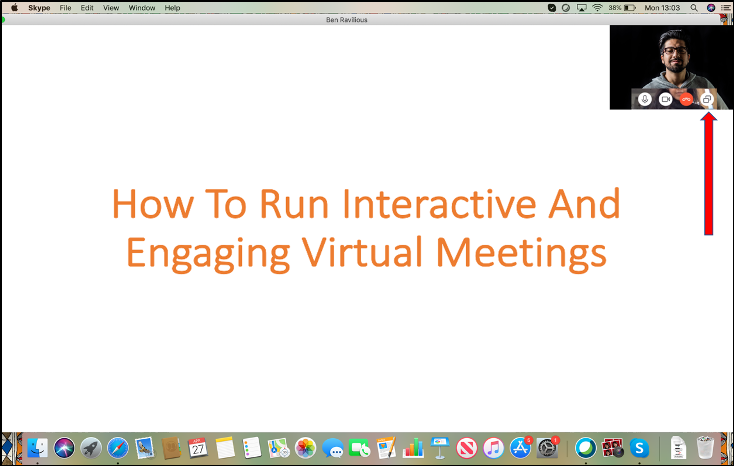
To stop broadcasting simply click the screen share button again (above).
Sharing a Powerpoint presentation with Participoll using Skype
If you are running an interactive PowerPoint presentation with ParticiPoll, all the polling/interactive functions within your Powerpoint will function normally (below).
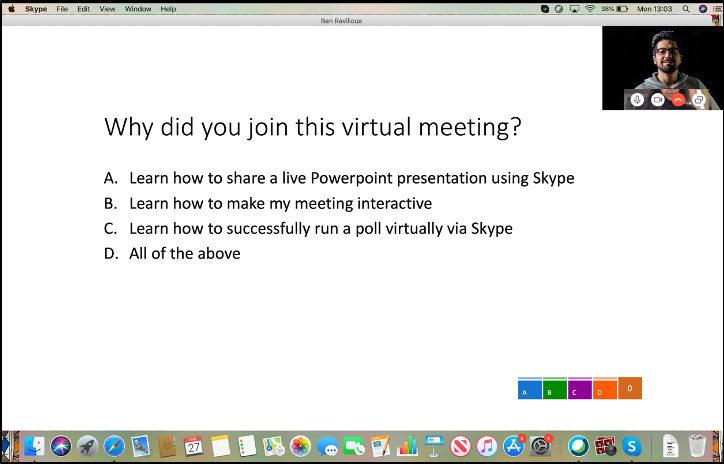
The audience can continue to use their mobile devices to participate with polling etc. as normal.
When sharing a Powerpoint presentation with Participoll in Skype remember the screen share feature is what you need to use to share your presentation, all ParticiPoll functionality remains the same.
If you have any questions or wish to share your experiences we’d love to hear from you!
