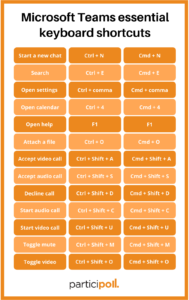Microsoft Teams Keyboard Shortcuts You Need to Know
 Microsoft Teams has become the go-to video conferencing platform for many companies due to virtual working. It has great features such as screen sharing, the new Together Mode, and being seamlessly able to switch between devices when in a call – perfect for making your morning cup of tea before sitting at your desk.
Microsoft Teams has become the go-to video conferencing platform for many companies due to virtual working. It has great features such as screen sharing, the new Together Mode, and being seamlessly able to switch between devices when in a call – perfect for making your morning cup of tea before sitting at your desk.
Keyboard shortcuts are helpful when presenting in Microsoft PowerPoint and we want to help to make your presentation run smoothly when using Microsoft Teams. To take this further, find out how to share your screen in Microsoft Teams.
The more you use these Microsoft Teams keyboard shortcuts, the easier they will be to remember for your next presentation or meeting. See the basic shortcuts in the table below:
| Instruction | PC | Mac |
| Start a new chat | Ctrl + N | Command + N |
| Search | Ctrl + E | Command + E |
| Open settings | Ctrl + comma (,) | Command + comma (,) |
| Attach a file | Ctrl + O | Command + O |
| Open calendar | Ctrl + 4 | Command + 4 |
| Open help | F1 | F1 |
| Close | Esc | Esc |
| Accept video call | Ctrl + Shift + A | Command + Shift + A |
| Accept audio call | Ctrl + Shift + S | Command + Shift + S |
| Decline call | Ctrl + Shift + D | Command + Shift + D |
| Start audio call | Ctrl + Shift + C | Command + Shift + C |
| Start video call | Ctrl + Shift + U | Command + Shift + U |
| Toggle mute | Ctrl + Shift + M | Command + Shift + M |
| Toggle video | Ctrl + Shift + O | Command + Shift + O |
For more Microsoft Teams keyboard shortcuts, type Ctrl + . (period) in Teams to see them. Alternatively, you can click on your profile image in the top right-hand corner and click keyboard shortcuts on the drop-down menu.
Let us know which keyboard shortcuts you use the most and get in touch with us on social media @Participoll.