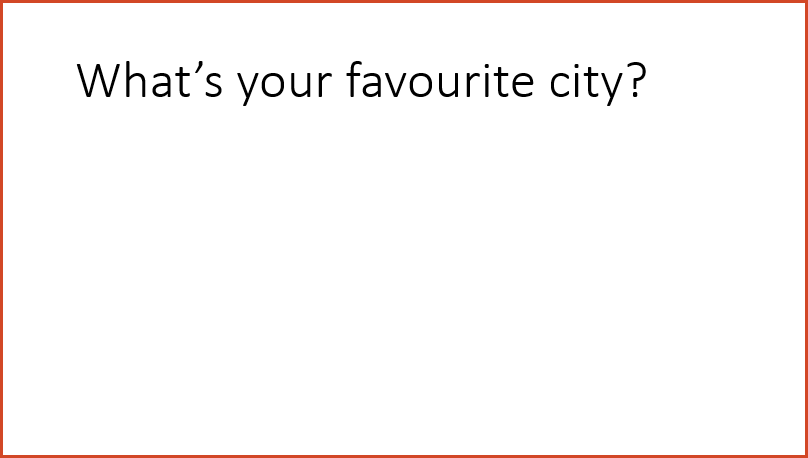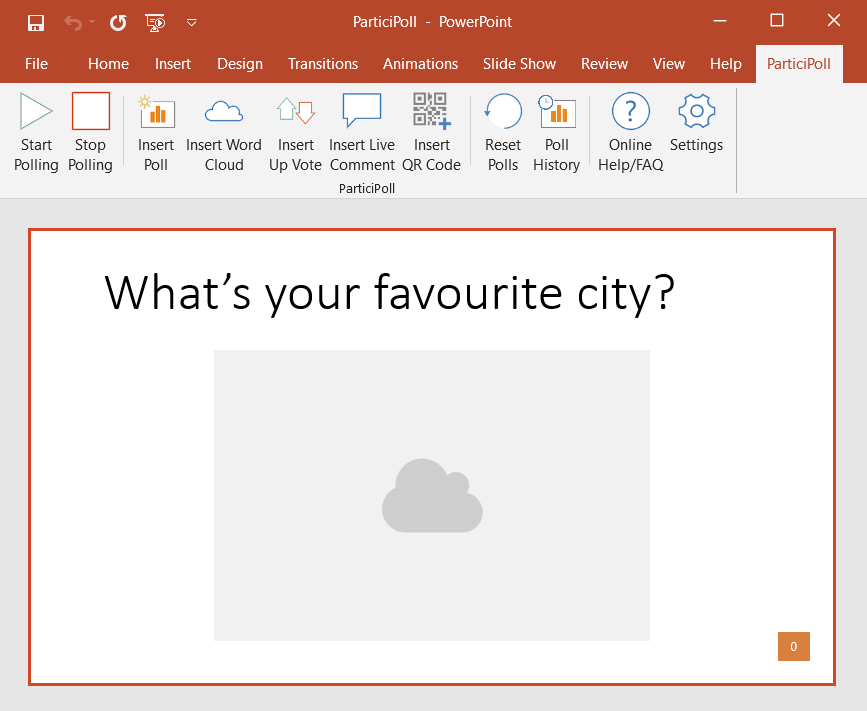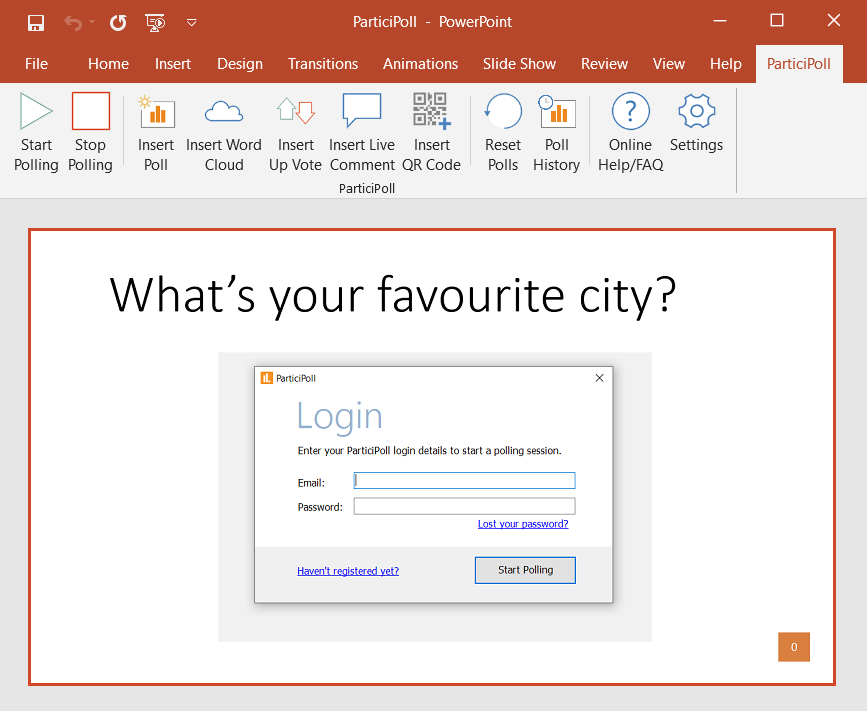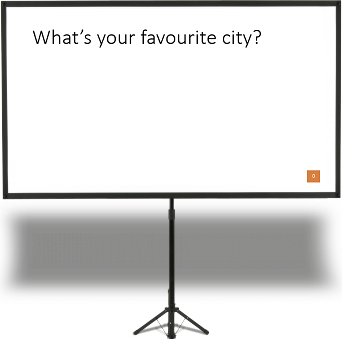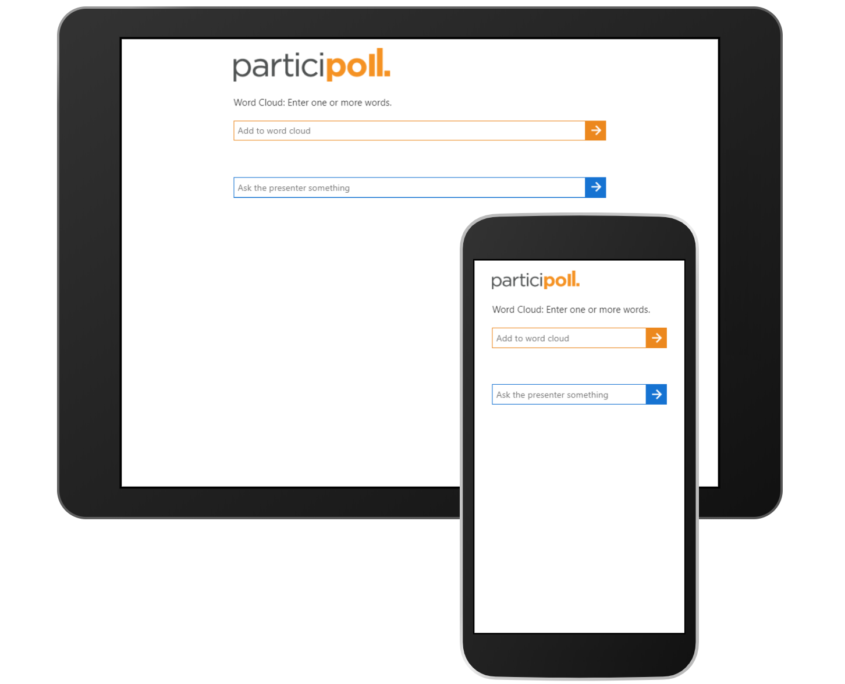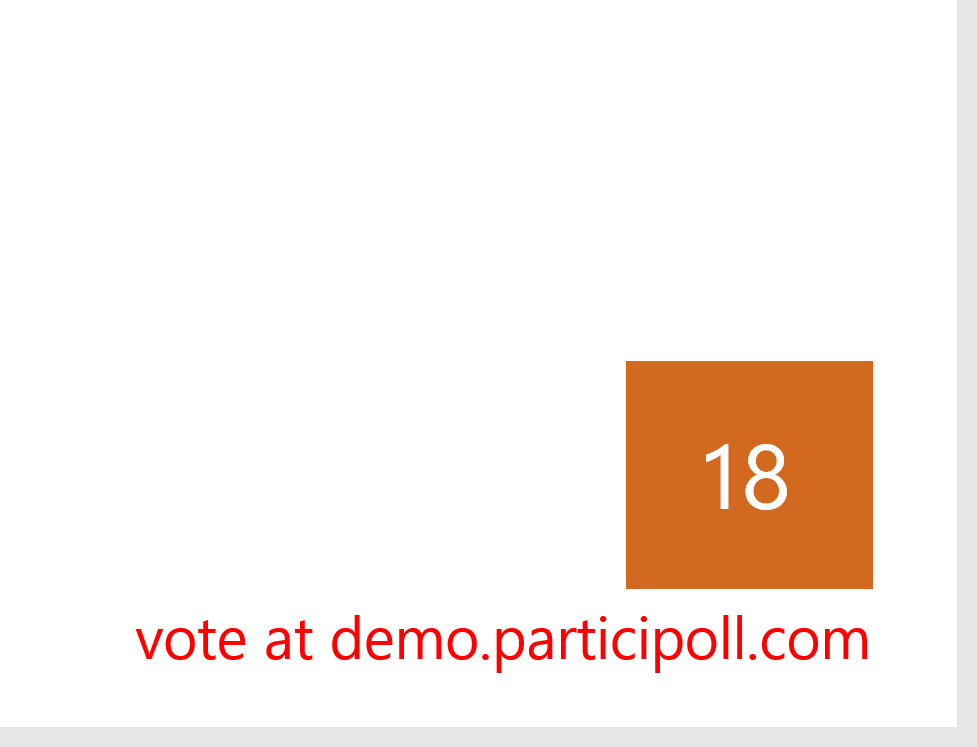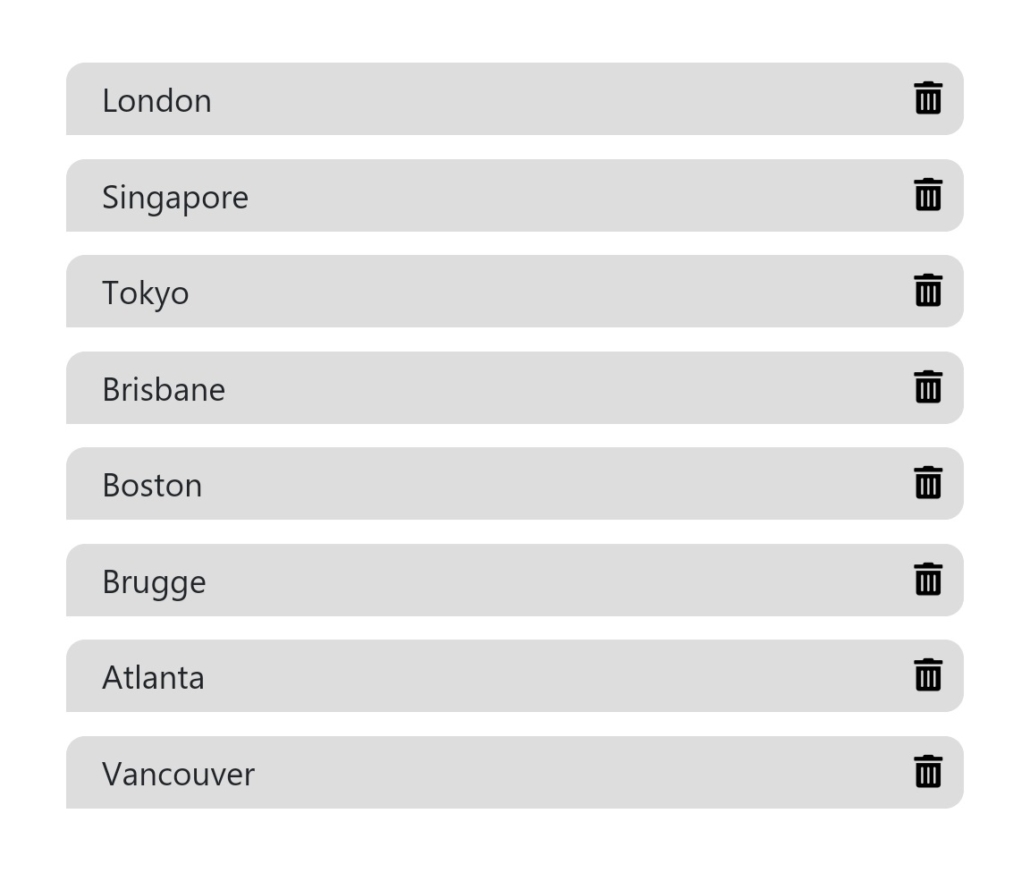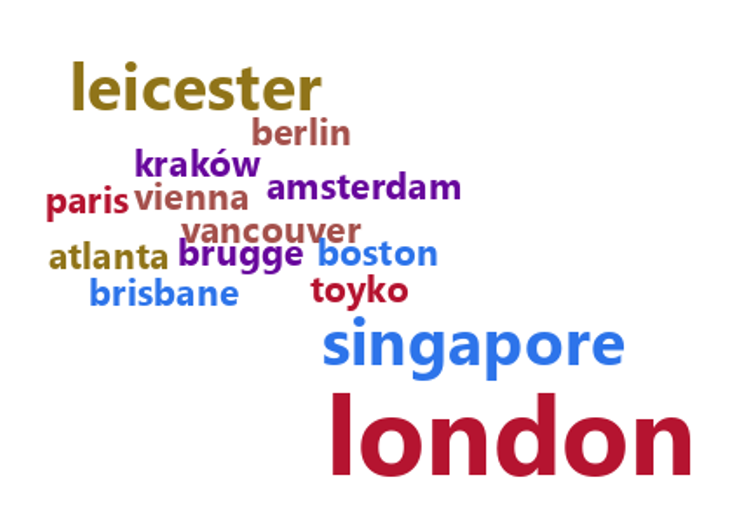How to Add Interactive Wordclouds into PowerPoint
This is a quick guide to adding interactive word clouds into your PowerPoint slides. A video guide is available here.
You will need a PC or Mac running PowerPoint and a slide deck you’d like to make interactive. Register for a free ParticiPoll account then install the ParticiPoll add-in (takes less than a minute) then follow these instructions…
1. Ask a Question
Create a PowerPoint slide with a question or theme for your audience to respond to.
2. Insert a Word Cloud
Press “Insert Word Cloud” on the ParticiPoll toolbar in PowerPoint. A resizable world cloud box will appear in your slide.
3. Login to ParticiPoll
Press “Start Polling” on the ParticiPoll toolbar and login to start the polling session.
4. Start Your Presentation
Start your presentation the normal way by pressing F5 or the “Start From Beginning” button on the PowerPoint Slide Show menu.
5. Prepare Your Audience
Send the audience to your voting page on their devices (any web browser will do). Try using our QR Code generator and also customising your voting page.
6. Collect Votes
When you reach the world cloud slide in your presentation, your audience will be able to submit text responses. You’ll see a live count of the responses made (PC only).
7. Moderate Responses (Optional)
Visit https://presenter.participoll.com on your smart phone or tablet (not your presentation machine) to view and moderate responses before they are displayed.
8. Show Results!
Once everyone has responded, press space, right-arrow or mouse-click (single press only) like you’re going to the next slide – your word cloud will be generated live in your PowerPoint slide!