How to share a PowerPoint presentation in Discord
Discord is a programme which many businesses use to communicate with colleagues while working from home. You can create channels and chat to employees without having to start a call via a voice channel or simply chat using a text channel.
You can use either the web or desktop app and for this guide, we’ll be using the desktop app.
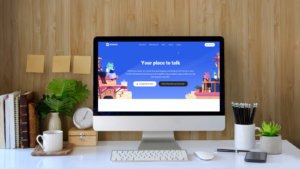
You may also be interested in reading our sharing guides for other platforms:
How to share a PowerPoint in Discord
1. Firstly, open Discord.
2. Next, select a voice channel where you want to share your screen. At the bottom of the screen, click the share screen button.
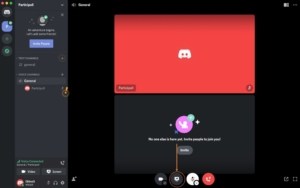
3. In the Screen Share window, select your PowerPoint presentation. If you have more than one monitor for your Discord call, click the Screens tab to select the monitor with your PowerPoint open. Click Go Live.
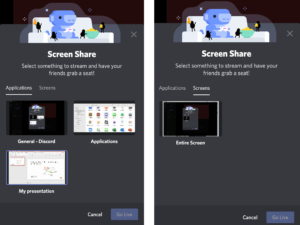
4. Finally, when you’ve finished presenting, click the Screen share button again to stop sharing.
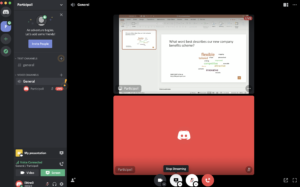
That’s how to share a PowerPoint presentation in Discord in just a few easy steps. To engage your audience further while presenting in Discord, you can use Participoll to find out what they think. Read our helpful how-to guide.
If there’s a platform we’ve missed, send us a message on social media @Participoll and let us know.


