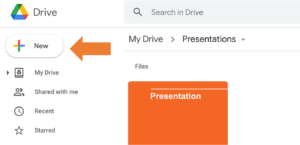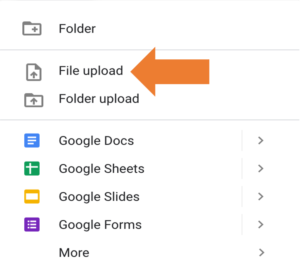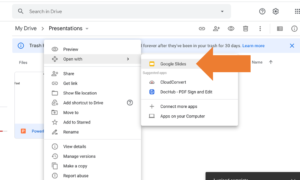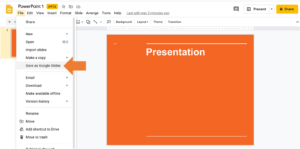How to convert a PowerPoint presentation to Google Slides
In this blog, we’re going to explain how to convert your PowerPoint presentation to Google Slides in six easy steps.
Google Slides allows you to work collaboratively with your teammates and has helpful features such as cloud-based storage, automatic saving and offline mode. When working on a group presentation, it’s highly likely that some people will prefer to work in PowerPoint and others will prefer Google Slides.
First, you need to import your PowerPoint into Google Slides:
1. Open Google Drive.
2. Select the New button in the upper left-hand corner of the screen.
3. A drop-down menu will open,. Select File upload.
4. In the file explorer, select the PowerPoint presentation that you want to convert to Google Slides.
Then you’re ready to convert your PowerPoint:
1. When you’ve uploaded the presentation, right-click the file and select Open With > Google Slides.
2. When Google Slides has opened, select File from the menu and then Save as Google Slides.
And you’re done! You’ve converted your Microsoft PowerPoint presentation to Google Slides. If you want to convert your file back to PowerPoint to use Participoll, it’s very simple, read our blog post here.
You should also read our guide to sharing a PowerPoint presentation in Google Meet if you enjoy using the Google Workspace suite.